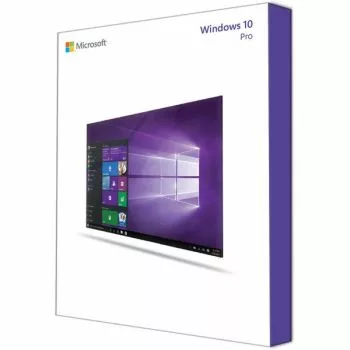10 COMMON WINDOWS 10 PROBLEMS (AND THE SOLUTIONS!)
Windows 10 is one of the most used operating systems in the world. Microsoft’s latest operating system has been greatly improved compared to its predecessor Windows 7 and offers the user numerous new functionalities. Unfortunately, Windows 10 sometimes shows some problems (just like any other operating system). However, these problems are usually easy to solve. Quickly discover the 10 most common Windows 10 errors, including the solutions!
1. It is impossible to play DVDs
Microsoft nowadays assumes that people watch and stream (online) videos. That’s why no DVD player is installed on Windows 10 by default. You could pay for such a program via the Microsoft Store. But it is more convenient, and cheaper, to download VLC online for free. With this software application you can easily view DVDs again.
2. Windows 10 does not function on your computer
Of course, Windows 10 must be installed on your computer before you can use all the features. And during the installation process is where the problems sometimes begin. To begin with, you have to have enough hard disk space during the installation: 16 GB.
Furthermore, your computer or laptop must meet the minimum system requirements. To be able to use Windows 10, your PC must have at least a 1GHz or faster processor, 2GB (64-bit) of RAM and a DirectX 9 graphics card. Please note that these are the minimum requirements. It is advisable to have better specifications. This makes Windows 10 function even better.
3. Change your default browser
Microsoft will set Microsoft Edge as your browser by default during the installation of Windows 10. Although Edge is a great browser, people still often want to use Chrome or Firefox. You can do this by searching via Edge for the browser in question, and then installing the Windows 10 version of it. After the installation is complete, you will then be automatically asked if you want to set the application as the default browser.
4. Delete annoying notifications
If you have just installed Windows 10, without a doubt you will notice all the various notifications. From ‘useful’ Windows tips to ‘other useful’ application notifications: by default you will all see them pop-up. You are probably not interested in all these notifications at all. Fortunately they are easy to switch off. You can enable or disable these notifications via Settings> System> Notifications and actions.
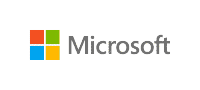
5. Secure your computer
Nowadays people almost save all personal data on the computer. Especially data such as banking information, credit card numbers and passwords are very interesting for hackers. By default, Windows 10 does have a security center built in to protect your personal information. However, this does not always function optimally. If you want to protect your data as well as possible, it is wise to install and use reliable antivirus software.
SoftwareLicense4U has the best virus scanners on the market. Read all about it in our previous blog. Do you also want to optimally protect your data against internet criminals? Take a look at our cheap and reliable antivirus software.
6. Lower your battery consumption
Laptop users obviously do not want the battery to become very low. Especially in locations where you do not have access to a power outlet, this can cause difficult situations. Fortunately, Windows 10 includes various settings that can greatly reduce battery usage.
To adjust these settings, go to Settings > System > Battery. Settings such as ‘Battery saving’ and ‘Power management and sleep mode settings’ allow you to decide for yourself how Windows 10 should handle the battery of your laptop at specific times.
7. Windows 10 asks for (too) much information
Windows 10 requests a huge amount of personal information from the users by default. According to themselves, this is to offer the customer the most possible positive experience. We understand that all users are not a fan of this standard ‘functionality’. Fortunately, it is easy to change the privacy settings.
Through Settings> Privacy it is possible to adjust various privacy settings. This allows you to share your location, grant access to the camera or let apps use your microphone. Of course, all these settings can also be switched off.
8. Start Windows 10 in Safe Mode
There are several reasons why you would like to boot Windows 10 in Safe Mode. For example, there is a virus installed on your computer, or you might have added new hardware that does not function correctly. In Windows 10, you can access safe mode in a different way than in previous Windows versions.
When Windows 10 is booting, you should hold the Shift button. Or press the reboot button while holding Shift. In both cases you can access Safe Mode in this way.
9. Windows 10 uses internet via 4G
When you work via an unstable WiFi connection, it might happen that Windows 10 switches to a 4G connection. When this happens you unnecessarily use a lot of internet, which can result in high costs. Chances are you want to change these settings manually:
Via Settings> Network and Internet> Wi-Fi> ‘Manage known networks’ you can see networks that you have been connected to (in the past). Select the network and click Properties> Set as connection to data limit. This will prevent you from consuming (unnecessary) 4G data.

10. Files open with the wrong application
Occasionally certain files might open with the ‘wrong’ application. For instance: you click on a ink and a website will open in Microsoft Edge. Or a text file is opened with WordPad instead of Microsoft Office.
This problem in Windows 10 is easy to fix. Go to Settings > Apps > Standard apps. Then select the type of file that is opened. Then you can choose the app that should be used when a certain the type of file is opened.
Solve common Windows 10 problems easily
As you can see, some Windows 10 problems seem very difficult to fix, but the solution is often quite simple. Windows 10 is this popular for obvious reasons: it is simply the best operating system that Microsoft has ever made. Do you also want to get started with Windows 10? Or are you looking for other software applications from Microsoft? Take a look at the affordable offers of SoftwareLicense4U. You will receive a 100% original license via e-mail within 5 minutes!