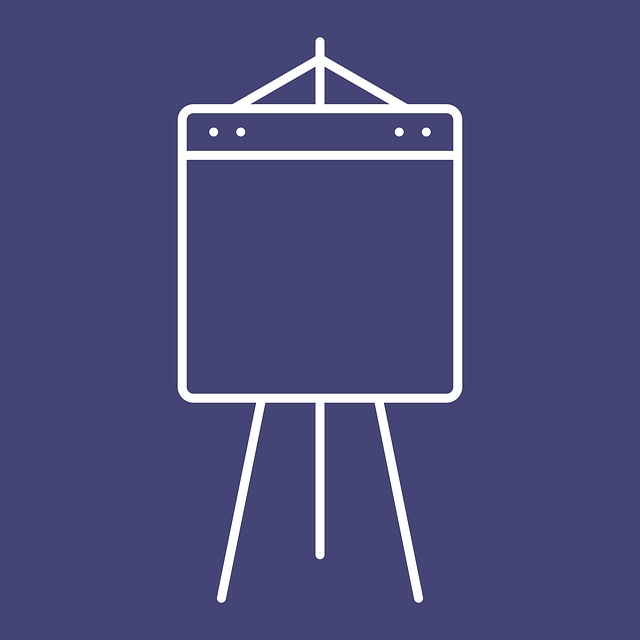8 TIPS FOR A PROFESSIONAL POWERPOINT PRESENTATION
PowerPoint is the most popular tool worldwide to make presentations for business purposes and study projects. In many cases, however, users do not make optimal use of PowerPoint. Because of this the message does not get across well, sheets look unprofessional or the presentation is not very inspiring. Do you want to prevent these problems in the future? Follow these 8 tips and design a professional PowerPoint that will make an unforgettable impression!
1. Determine goal
To begin with, it is important to determine which goal you want to achieve with the PowerPoint presentation. Before you start, it is essential to focus on what you want to communicate. Therefore first ask yourself a “who, what, why and how” question.
• Who is the target group?
• What do you want to achieve?
• Why is this presentation important?
• How do you want to convey the message?
You can then only get started with the actual content and design of the presentation.
2. Be careful with text
A large amount of text may have emerged from the above questions. Of course you want to tell ‘everything’ to the (upcoming) public. However, keep in mind that the PowerPoint sheets are only there to support your complete story. The first mistake that many people make is that they place too much information on a single slide.

PowerPoint presentations are primarily intended to present an idea concisely and clearly. This becomes difficult when the sheets are overloaded with numbers, complete stories, tables and graphs. Try to use a maximum of 7 lines of text per sheet. And use a maximum of 7 words per line. Are you using more text? Then chances are that spectators will pay more attention to the slides than your presentation. As a result, your goal might not be achieved.
3. The correct font
Furthermore, make sure that the text on the sheets is legible. To start with, the font plays a major role. Certain “artistic” fonts may look so nice, it often has no positive influence on readability. Therefore, opt for a business font such as Verdana, Calibri or Helvetica. Another advantage is that these fonts are installed as standard on (almost) all computers. Because of this, the text won’t change unexpectedly.
4. Font size
Have you found the perfect font? Then another tip is to choose the right font size. For the title it is advised to select a minimum font size of 20. The text in the body may have a minimum font size of 18. Obviously also make sure that the text does not become too large again.
Extra tip: Also consider the readability of the texts. For example, provide a text color that contrasts with the background. And do not place texts over images. Since this will decrease the readability.
5 Strong visuals
Images say more than 1000 words. This certainly is a fact during PowerPoint presentations. Therefore always use good photos when designing a PowerPoint. By this we do not only mean that the image has sufficient pixels and has a high quality. The visual must also be appropriate for the text and the story. Nothing distracts more than an image that tells a “different story” than what you as a presenter are trying to convey.
6. Limit animations
Everyone knows the flashy animations that can be applied within PowerPoint. However, while creating a PowerPoint design, it is recommended that you do not use too much. Too exaggerated transition effects have a distracting effect and in most cases they look unprofessional. A simple blur effect when you switch slides is more than sufficient in most cases.

7. Structure and layout
PowerPoint slides with a completely different layout look messy. The solution to prevent this is actually very simple. Use the same fonts, colors and font sizes on each slide. It is also recommended to place images consistently in the same place and to use equivalent image sizes. By applying these PowerPoint tips you create a structured and well-arranged presentation.
8. This is the end of my presentation…
A good story needs a good ending. The same certainly applies to a presentation. When designing PowerPoint slides, keep in mind that the last slide should be extra impressive. For example, let spectators take action or finish with a funny image. It is also advised to show your contact details. So spectators always know how they can reach you after the (business) presentation when they have questions or comments.
Get started with PowerPoint?
Do you also want to design impressive presentations with PowerPoint, but don’t have the software yet? Then choose the reliable Microsoft Office 2019 packages from SoftwareLicense4U. Your 100% original license will be delivered via e-mail within 5 minutes. This allows you to get started in a few minutes with the most popular presentation software in the world!