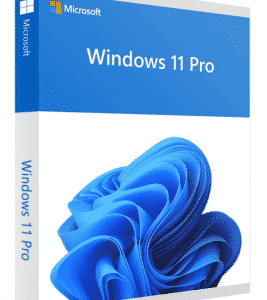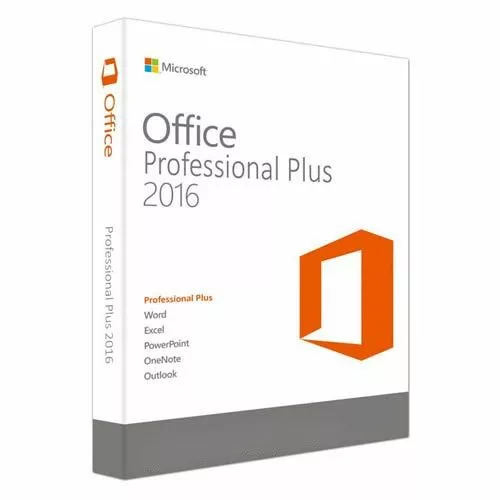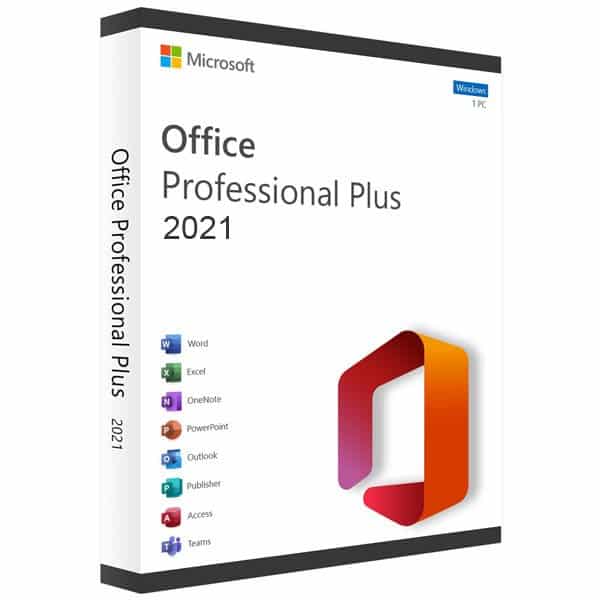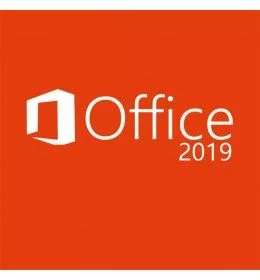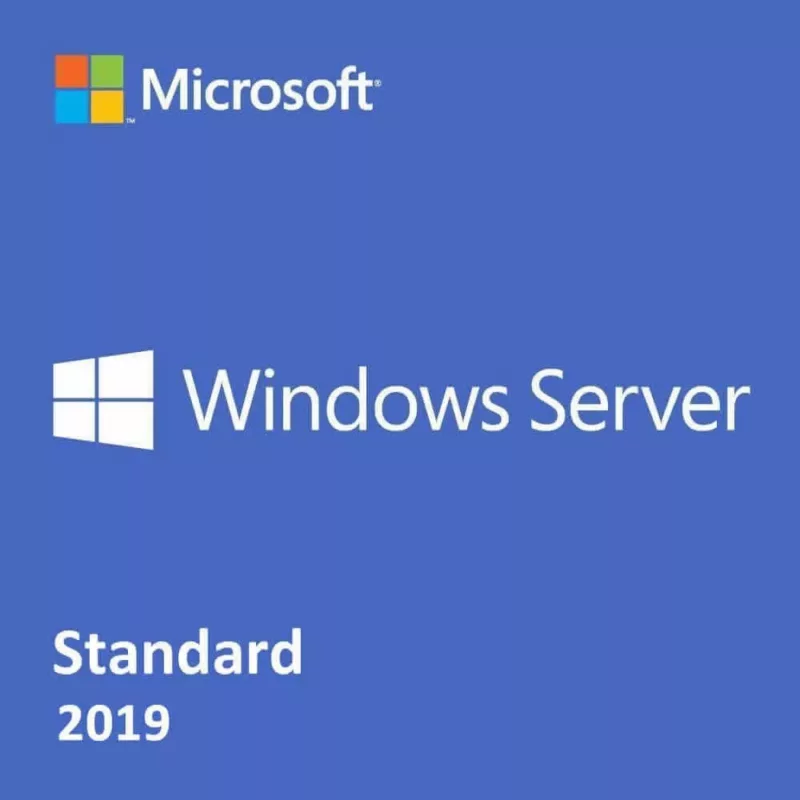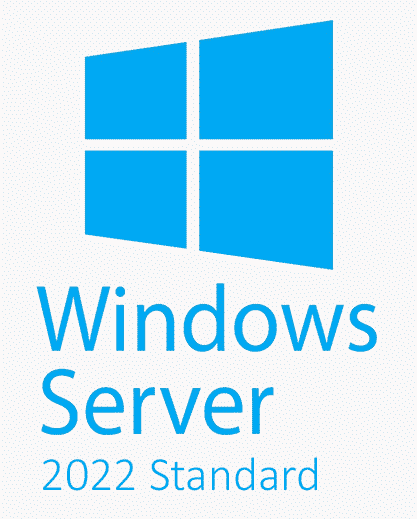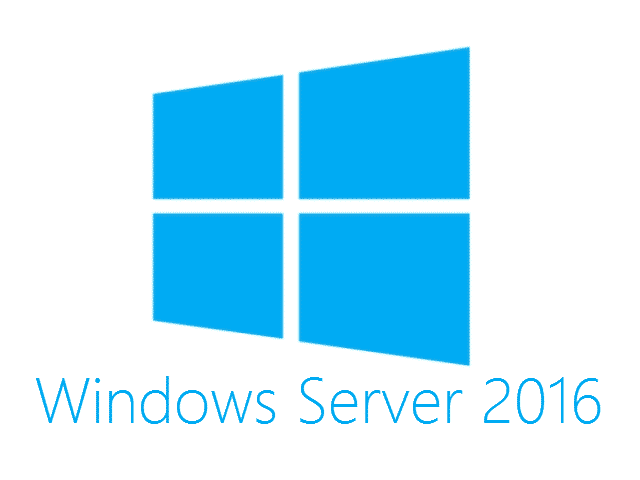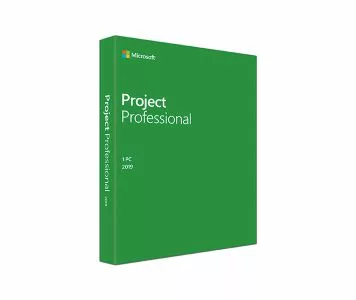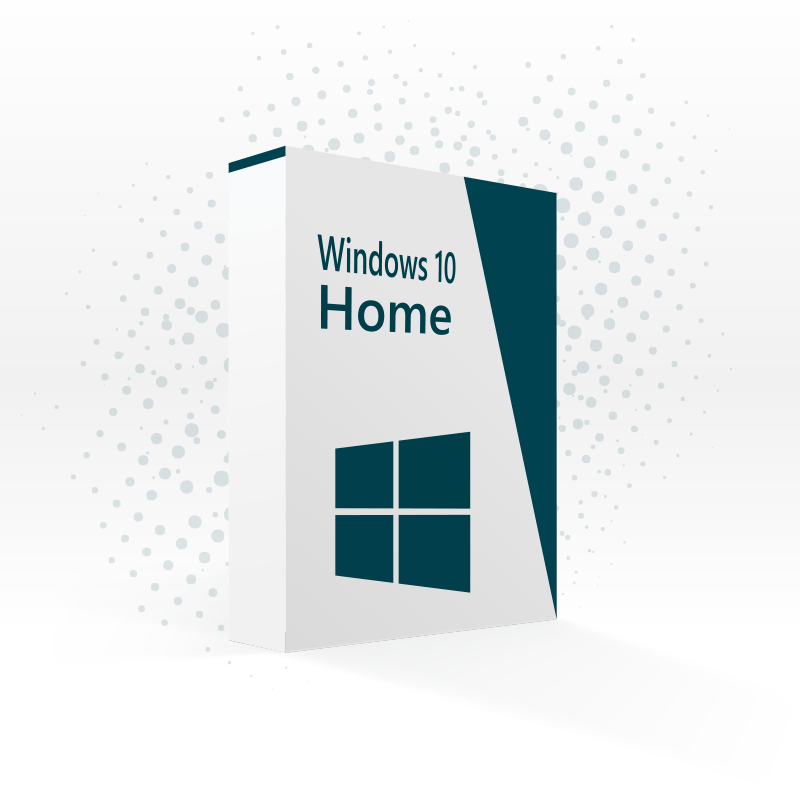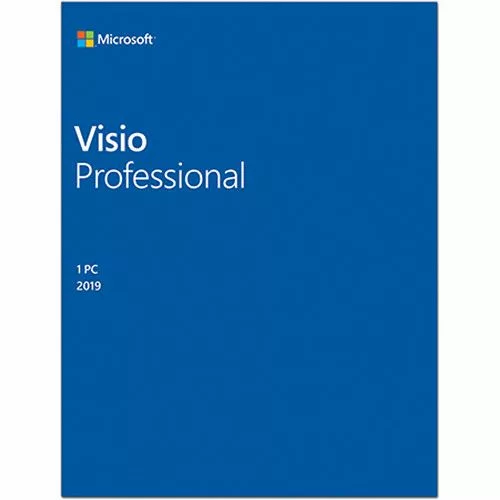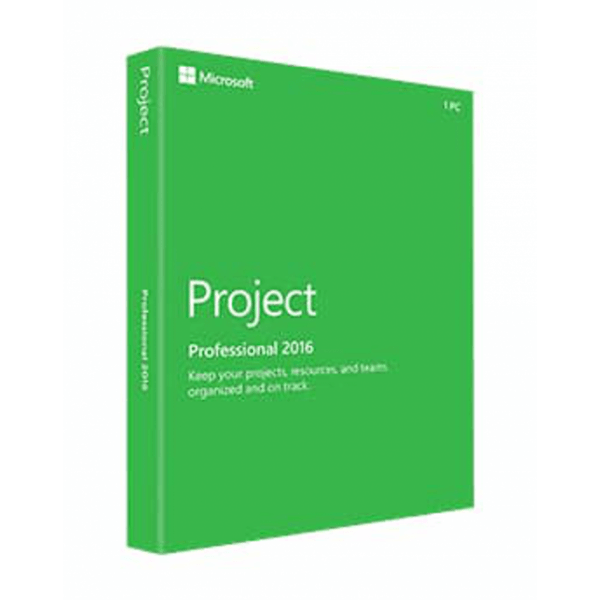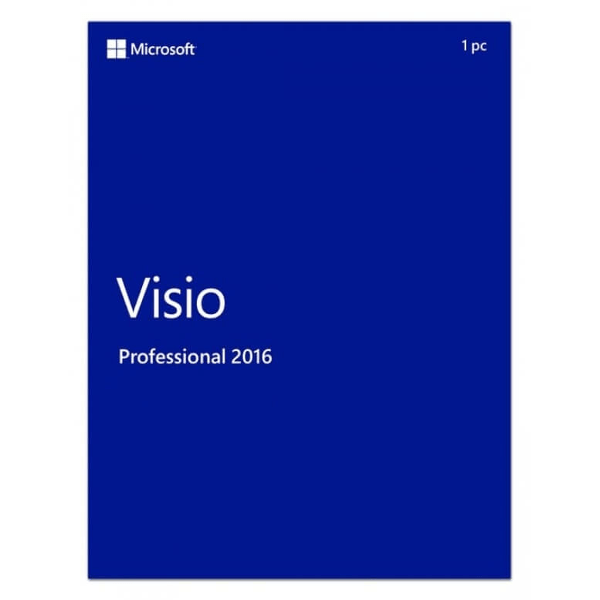24/7 Direct Digital Delivery
The 17 most useful shortcuts of Windows 10!
Making the Leap to Windows 11?
The arrival of Windows 11 in late 2021 ushered in a new era for Microsoft’s flagship operating system. But with Windows 10 still widely used, you might be wondering if upgrading is the right move. This guide delves into the key features and functionalities of both operating systems to help you make an informed decision.
Gamers, Rejoice!
Windows 11 boasts significant improvements for gamers. Features like DirectStorage enable games to utilize the full potential of NVMe solid-state drives, resulting in dramatically faster loading times. Auto HDR automatically applies high-dynamic-range visuals to compatible games, delivering stunning visuals with richer colors and deeper contrast. Additionally, the Xbox app integration allows seamless access to your Xbox library and Game Pass subscription directly within Windows 11.
Power Users Take Note
Windows 11 caters to power users with a focus on enhanced multitasking capabilities. Snap Layouts offer a variety of pre-defined window arrangements to optimize your screen real estate. Groups allow you to save and restore entire workspaces with specific layouts, perfect for quickly switching between different project setups. The improved virtual desktop functionality further enhances organization, allowing you to create separate desktops for work, personal use, or specific projects.
Traditional Users Needn’t Fear
While Windows 11 introduces a revamped user interface with a centered Start menu and sleek design elements, the core functionality remains familiar. Users accustomed to Windows 10 can still access all their familiar applications and functionalities. Additionally, Microsoft has committed to ongoing support for Windows 10 until October 2025, allowing users to comfortably transition at their own pace.
Considering Upgrading?
Whether you’re a hardcore gamer seeking peak performance, a power user craving enhanced productivity tools, or a traditional user comfortable with the familiar Windows 10 layout, Windows 11 offers something for everyone. SoftwareLicense4U.com provides genuine Windows 11 licenses at competitive prices, empowering you to unlock the latest features and functionalities of this innovative operating system.
-
WINDOWS 10 PROFESSIONAL OEM
$29.99Do you need a Windows 10 Pro upgrade? Softwarelicense4U can help you with that. A Windows 10 pro key is familiar and easy to use. This operating system by Microsoft includes many new features. It starts up fast and resumes faster, has optimized security functionalities to help keep you safe, and is designed to work with software and hardware you already have.
Your Windows pro license and digital download are delivered via email.
-
Windows 11 Professional
$49.99Do you need a Windows 11 Pro upgrade? Softwarelicense4U can help you with that. A Windows 11 pro key is familiar and easy to use. Windows 11 offers a calm and creative space where you can pursue your passions through a fresh experience. From a rejuvenated Start menu to new ways to connect with your favorite people, news, games and content, Windows 11 is the place to think, express and create naturally.
-
OFFICE 2016 PROFESSIONAL PLUS RETAIL MULTI LANGUAGE LICENSE + DOWNLOAD
Rated 4.65 out of 5$39.99Office Professional 2016 helps you create, present, communicate, and publish professional-looking documents with time-saving features, a new modern look, and built-in collaboration tools.
This is a digital product. You will receive a download + product key by email.
-
WINDOWS 10 PROFESSIONAL RETAIL
Rated 4.59 out of 5$34.99Do you need a Windows 10 upgrade? Then look no further, becaue Softwarelicense4u can help you with that. A Windows 10 pro key is familiar and easy to use, with lots of similarities to Windows 7 including the Start menu. It starts up fast and resumes fast, has more built-in security to help keep you safe, and is designed to work with software and hardware you already have. A Windows 10 download was never easier.
The Windows pro key (license + digital download) is delivered via email
-
Office 2021 Professional Plus (Windows)
$69.99The essentials to get it all done. Office Professional Plus 2021 is for growing small businesses who want the classic Office apps plus Outlook, Publisher and Access. A one-time purchase installed on one PC for use at work.
Compatible with Windows 11 and Windows 10*
-
OFFICE 2019 PROFESSIONAL PLUS
Rated 4.83 out of 5$69.99The essentials to get it all done. Office Professional plus 2019 is for people who want the classic Office apps plus Outlook, OneDrive, Publisher and Access1. A one-time purchase installed on 1 PC.
Office 2019 requires atleast Windows 10 or higher
-
OFFICE 2019 PROFESSIONAL PLUS PROMO
$19.99THIS IS A PROMOTION YOU HAVE TO ACTIVATE OFFICE BY PHONE
Office 2019 requires atleast Windows 10 or higher
-
WINDOWS SERVER STANDARD 2019
$129.99Windows Server 2019 is built on the strong foundation of the previous version. Windows Server 2019 Standard brings new functionalities that enables you to create cloud native and modernize traditional apps using containers and micro-services.
Your Server 2019 license and digital download are delivered via email.
-
Office 2016 Professional Plus Promo
$9.99ATTENTION THIS IS A PROMOTIONAL PROMOTION IF YOU DON’T mind ACTIVATE THE OFFICE BY PHONE THEN YOU CAN NOW OFFICE 2016 FOR THE LOWEST PRICE
Office Professional 2016 helps you create, present, communicate, and publish professional-looking documents with time-saving features, a new modern look, and built-in collaboration tools.
This is a digital product. You will receive a download + product key by email.
-
Server 2022 Standard – 16 Core 2 Users
$139.99Microsoft Server 2022 Standard is ideal for physical or minimally virtualized environments. Windows Server 2022 introduces advanced multilayer security, hybrid capabilities with Azure and a flexible application platform. As part of this release, we bring secure core capabilities to protect hardware, firmware and Windows Server OS capabilities from advanced security risks.
This product (license) is delivered digital by email.
-
WINDOWS SERVER 2016 STANDARD
$149.99Windows Server 2016 Standard contains all core functionalities of Windows Server. All the new features make this the best version ever from Microsoft. Discover all new functionalities!
You will receive the product key + digital download via email.
-
PROJECT 2019 PROFESSIONAL
$48.99Streamline project, resource, and portfolio management with Microsoft Project 2019 Professional to help you keep track of projects successfully.
Only Compatible with Windows 10
-
WINDOWS 10 HOME OEM
$32.99In Windows 10 Home OEM useful functionalities from the past and brand-new features are combined to create the beste operating system ever.
This product (license) is delivered digital by email.
-
VISIO 2019 PROFESSIONAL
$48.99With Visio 2019 Professional you easily create and share data-linked diagrams to bring your ideas to life.
You will receive a Visio 2019 digital download + product key via e-mail.
Only compatible with Windows 10
-
MICROSOFT PROJECT 2016 PROFESSIONAL
$38.99Microsoft Project Professional 2016 helps you easily plan projects and collaborate with others from virtually anywhere.
You will receive your product key + digital download via email.
-
VISIO PROFESSIONAL 2016
$44.99Bring your ideas to life with Visio 2016 Professional. Easily create advanced diagrams that are easy to share within a professional environment.
Only compatible with Windows 7 or later